Google Chrome
It's funny when you use something so often, that it seems silly to explain why you do.
I realized this the other day when I was trying to use a computer that was set to use Internet Explorer by default. Some people may still like it (and that's perfectly fine), but it drives me crazy! I like to say, "Go Google, or Go Home!" but that's just my opinion. ? I was trying to explain why they should switch, so I figured I should write up a quick post about it. Reason 1: Chrome Extensions! Reason 2: Chrome Bookmark Toolbar Reason 3: Easy Access to G-Suite on any device Chromebooks
A lot of people aren't sure how to deal with a Chromebook the first time they use it. It is a little different since it's meant to work without storing anything on the device. Cloud based anything can be a little scary. Here are a few tricks I like to recommend to make your Chromebook act more like the PC you are accustomed to already. * My device is a Dell 11, device specifics may vary.
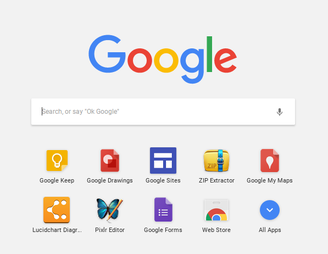
I can see my Google Omnibox and the latest apps I've used. You can also see "All Apps", which will give you anything you've already added to your device. I've had mine for almost 2 years now, so I've accumulated a lot!
If I want to create a short cut on my shelf, this is where I search for it. Once it pops up as an option, right click (2 finger click) on the icon and "add it to shelf". Another option is to click on "all apps", then click and drag it to your shelf.
Another important site is the Web Store. This is where you'll find apps and extensions to add to your Google account. If you've already added your apps and extensions to your Google account on a PC, they will show up when you log in on the Chromebook. These are the ones I have right now.
Reason 1: Extensions
My extensions From left to right: goo.gl URL shortener, Grammarly, Save to Pinterest, Screencastify, iBoss(school filter added by district admin), Kami, Cast, Tab Resize, Extensity, Save to Keep, Bitmoji. Go to the WebStore to check out what's available! I have a hard time using a computer without access to my extenstions, especially Grammarly, Kami and the URL shortener. Reason 2: Chrome Bookmark Toolbar
I save TONS of websites as Bookmarks, but then I forget about them. Then I realized that you can create folders on your Bookmark bar and found that to be a much easier to find when they are categorized. Here's what mine looks like now.
The easiest way to create a Bookmark is to just click on the image at the very left of the URL or Omnibox and drag it to where you want it to be on your Bookmark bar. Here's a GIF of what that looks like. *The GIF is created using Gyazo GIF, check out this blog post for more details from @ShakeUpLearning
To create a folder, just right click on the bar and choose "add folder" , then name it, then save. If you have a lot of bookmarks like me (yes, I need to go through those!), you may have to scroll down to the bottom to find your new folder to drag it to where you want it. Here's another GIF to show what that looks like.
Reason 3: Easy Access to G-Suite on Any Device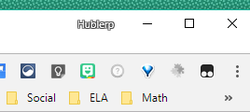
The best part about using Chrome when I'm on my personal computer at home and it feels the same as my school computer. If you've ever noticed the little gray figure a the top right of your screen, that's where you want to log-in and link the data so you can see all your extensions and Bookmark bar. The one pictured here has my name instead of the figure because I'm logged in. Just make sure you log out if you are on a school computer so others can't access your account.
More Chrome resources...
Cybraryman's Chrome/Chromebook resources
Alice Keeler - Misc. Chrome related blog posts ShakeUpLearning - Back to School with Google Chrome Hashtags: #chrome #chromebooks #edtech #edtechchat #gttribe and I'm sure there are many more! If you have any tips, tricks or additional resources, please share!
0 Comments
Your comment will be posted after it is approved.
Leave a Reply. |
AuthorI'm an Innovative Learning Coordinator in Berkeley County South Carolina and a Google Certified Trainer. Archives
April 2024
Short Cuts
All
|



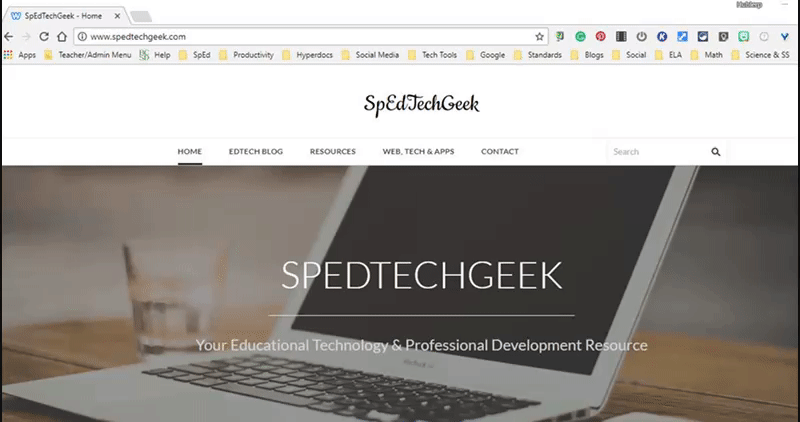
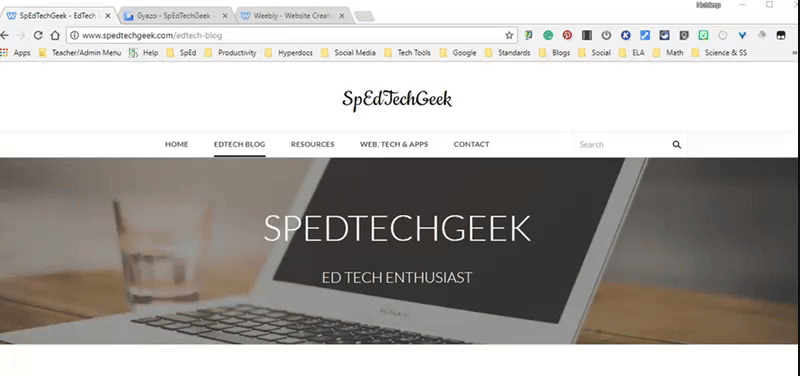

 RSS Feed
RSS Feed