Daily Tracker 22-23 Update!I've had some requests for the latest version of my daily tracker, so here's the updated version for 22-23! Click the image below for the template link so you'll have your own copy. If you want to read the original post, click the button below the image. Enjoy!
0 Comments
Google Teacher Podcast: Episode 65A while back I had the opportunity to do a podcast with two of my favorite EDU Rockstars, Kasey Bell and Matt Miller. The Google Teacher Podcast has kept me company in the car or on evening walks since January 2017! If you haven't listened to it, you have to check it out! I wasn't a podcast fan until I started listening to this Dynamic Google Duo. When I was on the show, I shared the Google tips and tricks I use as an Instructional Coach. I also created a resource document that included a tracker that I still live by. Since we're wrapping up the year (as crazy as it's been), I've updated the resource page with my 2020-2021 tracker if you'd like to use the template. There's a tab for each month and it's already dated for you! Check out the show notes and the Google Teacher Podcast episode if you want to hear about the other tools I use. Google Sheets Daily TrackerMy tracker gets a little busy by the end of the month, but it's a tab I have pinned in Google Chrome at all times and shared with my work and personal Google accounts. What I love most is that I can access it on any device. You can see that I link everything to this tracker! Anything I need to refer to from my to-do list is linked so I don't need to search for it. I use the left side under my codes for monthly resources, then I use the "Notes" section on the right for teacher names that I have to touch base with as a part of a coaching cycle or flexible check in of some kind. Some of the schedule you see here is copied from week to week, then I fill in the rest as I go. I'll often leave this up on my computer when I leave my room so teachers that stop in can look to see where I am at any given time. Sure, I could use a shared Google calendar to do this, but the time it takes me to create events for every part of my day isn't worth the lost time. Having an entire month on one tab makes it so easy to scroll back and forth so I can fill in my schedule easily. Get your copy of the template today and start planning for next year! Bonus: New Google Sheets Feature!Google Sheets has recently added a long awaited feature which will make this tracker even more useful! You can now add multiple hyperlinks in the same cell! It's pretty self explanitory, but here's a blog post from Alice Keeler if you want to learn more. 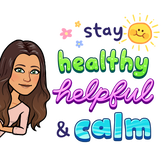 I know it's a little hard to plan too far ahead right now with school closures and 2020-2021 school year uncertainties, but at least you can start exploring what might work for you. Take care! ~Pam @specialtechie
Now... the reason I'm writing this post is because I've had quite a few people ask me about how we use an "Edcamp" model for our Early Release Days at our school. Our district has an "Early Release Day" scheduled on Wednesdays, almost every month, during the school year for our Elementary and Middle Schools (High School does a "late in" instead). Our kids leave early so we have over 3 hours of embedded time for professional development. It's so nice having this time built into our day so teachers don't have to make alternate arrangements for after-school kid pickups or just try to get home in heavier than usual traffic. We are a town of bridges, so it gets really bad! Last year, I started using this model so we could add choice to our professional development and really try to encourage teacher leaders. Afterall, you know how enjoyable "mandatory" professional development can be! Yes, we still have to have those sometimes, but we try to mix it up a bit so teachers have some choice to make the day worth while. My favorite part is seeing how much other teachers enjoy learning from each other! I know that's how I was when I was in the classroom and I refuse to forget that! That's also what makes Edcamps so successful, so why not use the same method in our schools? Of course, I did not invent this model of Professional Development, this is just how we fit it into our set schedule.
just for suggestions to give to teachers when they want to observe other classrooms. After I get my list of presenters, I block out our required sessions first, then plug our teacher presenters into the Choice Board template you see above (template below). I always add Google sessions that I teach myself to help keep up with my 12 required sessions a year as a Google Certified Trainer. If you can't travel a lot to present, it's a great way to get some sessions in! When thinking about time, I wouldn't go shorter than 45 minutes per window. Another option I add is a "planning" time so teachers have some flexibility to do anything they need to. Sometimes you just need a minute to grade papers, make a phone call, or just breathe at your desk (and that is okay)! You'll also notice a Twitter challenge on the right to encourage sharing and just to add some fun. Don't forget your #hashtag! I think I need to add a Goosechase option next time we do this for the competitive teachers! Check it out if you've never seen the app before!
EdCamp Follow-upAfter the sessions, we ask teachers to give feedback to our presenters. The teachers answer the following questions on a Google Form: 1. What is one thing you learned during this session? 2. What is one thing you will try in your class as soon as possible? 3. What is one question you still have? 4. Any additional feedback (praise, constructive criticism to improve the session, etc.)? I get this form anonymously (to make sure the feedback is constructive), then pass the information along to the presenters . The feedback I've been given has been very positive! We encourage choice with our students, it only makes sense to give our teachers choice to "model the model". Download the template to try your own PD Choice Board (created in Google Sheets) below and please share how it goes! ~Pam @specialtechie
Problem: In the beginning of this year, I started a new job as a Reading Coach for a K-8 school. I asked about how PLC's ran, what worked, what didn't work, etc. During that discussion, my Principal asked how we could improve the communication between administration and the teachers asking questions or needing feedback during PLC's if they weren't able to attend. In previous years, the Reading Coach had a great PLC agenda/notes template, but knowing when they were filled out or even if there were questions was hard for administration to keep up with. Our Principal really wanted to know if she could get a notification each time a PLC was held, but using a Google Team Drive, she'd have to just check the folders every day or watch the activity panel. We all know that is a time consuming task and not very productive. I knew we could use our GSuite tools to do it, just needed to figure out the best way to use them effectively! I'm sure there are add-ons and extensions for this, but we needed to keep it simple to be productive. Solution: I racked my brain and searched for easy solutions, I knew there had to be a way! I guess I never really stopped thinking about it, then it literally came to me first thing the next morning as if I was still working on the problem in while I slept! Here's what I did... |
AuthorI'm an Innovative Learning Coordinator in Berkeley County South Carolina and a Google Certified Trainer. Archives
April 2024
Short Cuts
All
|
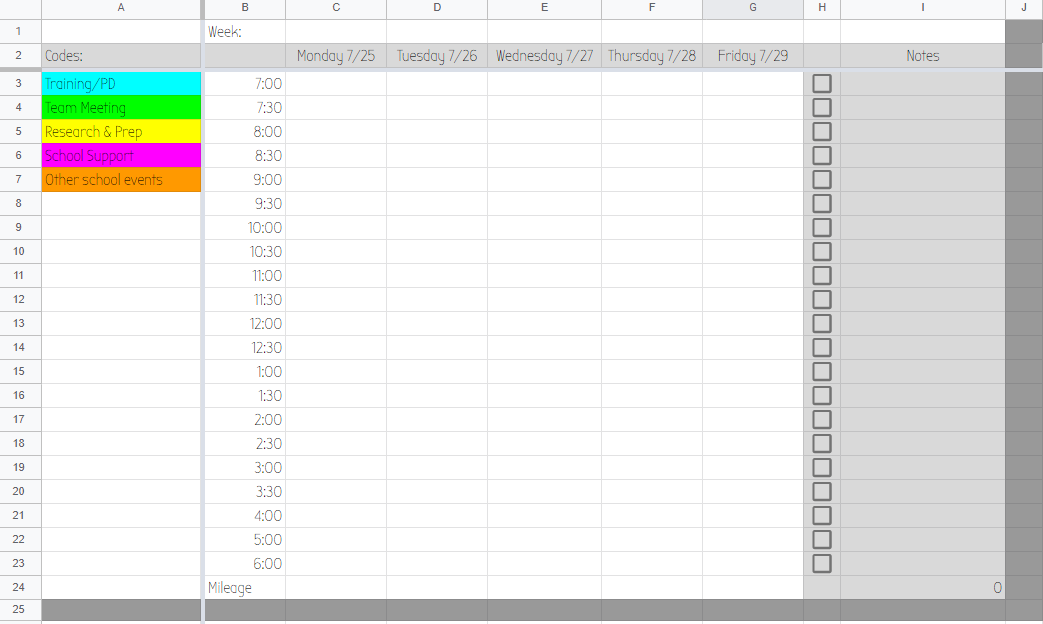
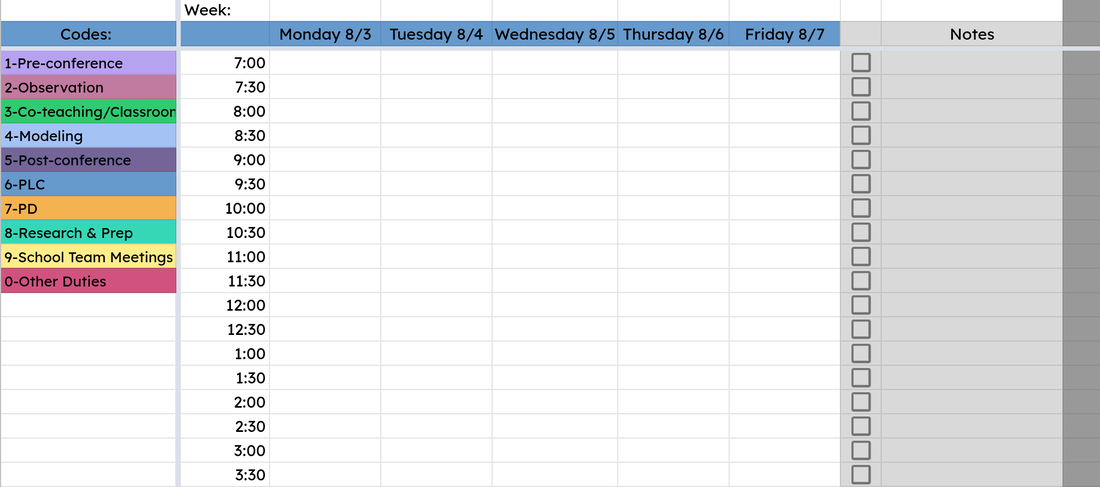
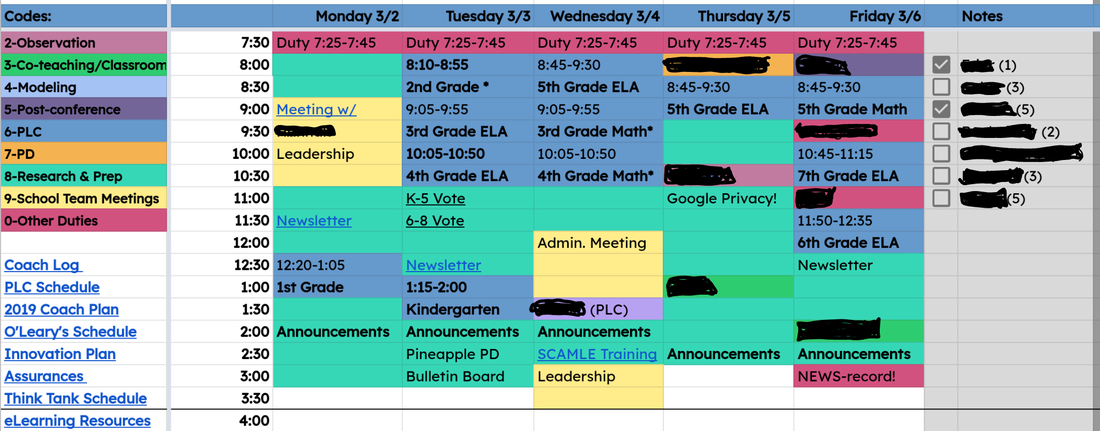
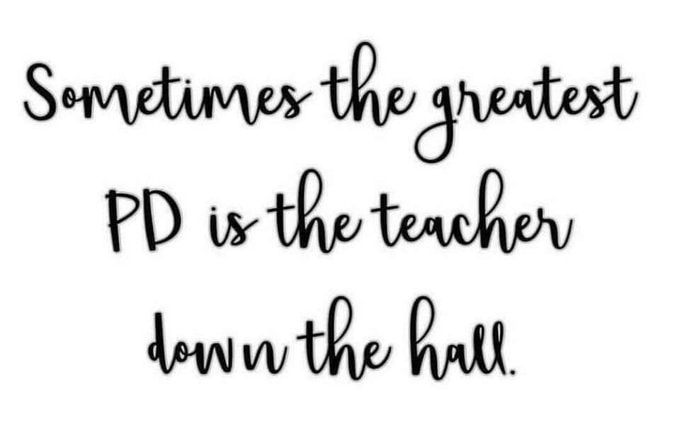
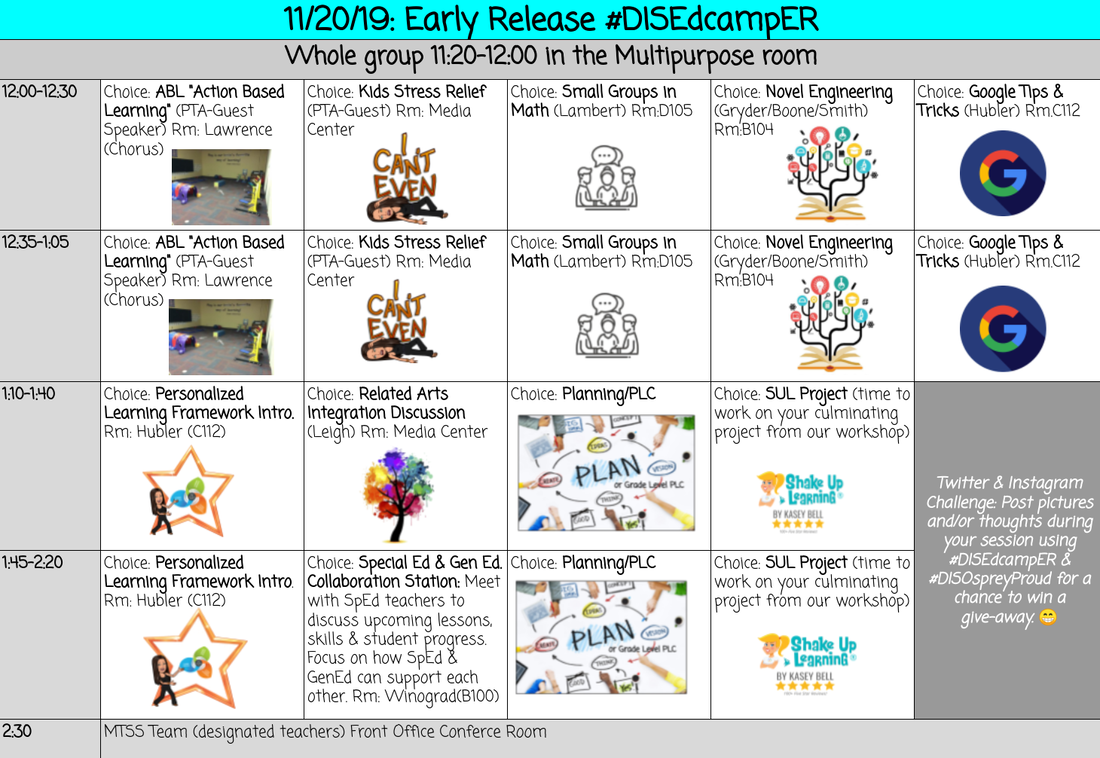
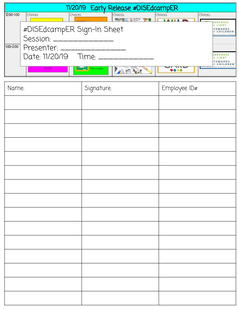

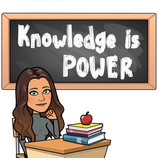

 RSS Feed
RSS Feed