|
It's almost over! Since we moved last summer, this year seems like it's just a continuation of last year! Needless to say, I'm ready for a break. We are ALL ready for a break! Which is why I wanted to write a quick post on how we can finish up the year strong. This is to help you AND hold myself accountable for practicing what I preach. 😉 The order of these tips might be different for you, choose what works best based on where you are now. If you have any tips that work for you, please share in the comments or tag me on your favorite social media platforms. I love getting ideas from my like-minded educators! 1. Pace YourselfYour to-do list can get really long at the end of the year, so make sure to pace yourself. Prioritize your list and put them on your calendar so you aren't running around like a crazy person the last week of school. You want to enjoy the excitement of the promise of summer with your students and coworkers, not just focusing on what I like to call the end of the year scavenger hunt. Tools that can help you prioritize your to-do list:
2. Start Organizing Your FilesIf you are leaving your district, you have to try Google Takeout so you can keep those files you've worked so hard on throughout the year(s). *Find out more about it here. If you are a desktop saver (no judgement), I suggest creating a folder on your desktop called something like "Desktop items 20-21" so you can drag the entire folder into your personal Google Drive or onto a flash drive. I like to go through the files first and trash what I don't need, but if you don't have time right now, at least you know where it is even after you have to turn in your laptop or move to a new school. 3. Create a Summer WishlistWe all need something to look forward to right now! I like to create a personal and professional summer bucket list and add to as things pop into my head while dreaming about those no alarm days of summer! I'm a PD geek, so I also like to make a list of trainings or certifications I'd like to participate in to make the next year better. I'm finishing up year 23, and I still love learning new things! Bucket List Tracker Ideas:
4. Reflect
5. Make Self-Care a PriorityYou are tired, all educators are tired. It's been a long year that might seem like it will never end, but like all things, it will. We have to take time to take care of ourselves to stay healthy and productive as we finish up the year. Here are some of the tips that have helped me, maybe they will help you too. If you want more tips, I highly suggest Dan Tricarico's The Zen Teacher and Sanctuaries.
What's Next?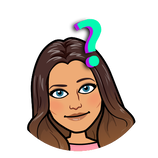 Summer PD for me! I will take a break here and there, but I'm a PD geek and I love using summer to brainstorm ideas. I don't know about you, but I don't have the mental capacity during the school year to really let me imagination go. I'm also going to spend time with friends and family, as well as going on our (postponed from last summer) trip to Nicaragua. I can't wait! You'll see some pool or beachside #booksnaps soon! I wish you all the best of luck with the end of the year and I hope you will take some time for yourself so you feel refreshed when you walk back into the school building next Fall! ~Pam Other popular posts:
0 Comments
ᗷᖇIᒪᒪIᗩᑎT IᗪEᗩ!
That's when it started! The planning process started the next day through Google Meet (I'm super thankful for technology now more than ever). We immediately started a Twitter message group with anyone who expressed interest and invited them to join the conversation. Before we knew it, we were getting the ball rolling to start #EdcampRL (Remote Learning) through FlipGrid on 19 topics! It was a lot, but it worked out well for the first go-around (meaning, we will do this again)! You can still access all the grids if you sign up here. You will get the password and the link to our Flipgrid in the Google Form response message.
GOOGᒪE TIᑭs & TᖇIᑕKs ᐯIᗪEOs
I was the moderator on the Google Tips and Tricks grid. In this grid alone, there are 32 responses, 42 replies, 2517 views, and 50.0 hours of shared learning!
Here are a few ideas including videos from Pam Hubler (me), Greg Jung, Jared Johnson, and Alex Milton
|
| There is no question that teachers are busy. Teachers also want to learn and grow in their craft but often struggle to find any “extra” time for personal professional development outside of what is provided in school or district meetings and trainings. There are so many articles, blogs, websites, and videos out there, but who has time for all that when there are copies to make, papers to grade, projects to plan... |
As an Instructional Coach at a public high school, I am constantly looking for ways to help support our teaching staff, preferably without adding more meetings if possible. I wanted to find a way to expose teachers to some of those articles, blogs, websites and videos without asking more from them.
Coincidentally, I recently attended an amazing Train the Trainer workshop with Anne M. Beninghof where she had QR codes cut out and sitting on the tables in the morning before the conference started. Some linked to articles, others to videos - and we could look at them on our own time as we were snacking on breakfast before the conference started, or later in the day during breaks. A colleague and I loved the idea and immediately discussed how we could bring this back to our staff during our professional development time. However, our school’s PD model focuses on differentiation for staff as often as we can, so we are rarely together as a whole group. Even then, my goal was still to try to help teachers fit some personal professional development into THEIR schedules. I wanted to find a way to take this idea TO the teachers and make it as easy and accessible as possible. I’ve seen PD in a Box and Learning in the Loo and so many other creative ideas and I wanted to find something that might work for my campus.
Sitting on my desk was a plastic cup with our school name and logo on it - and it hit me.
Well, the cup didn’t actually hit me, but the idea for PD in a Cup did!
So I gathered articles, websites, strategies, and videos and turned them into QR codes. I started with relevant resources to support our school’s focus on PLCs, evidence-based grading, and then kept going to share ideas on checking for understanding, other instructional strategies and found some inspirational videos.
I typed up directions explaining the cup would be in the teacher workroom for a week and then a new cup would follow each week. My campus has five teacher workrooms so I made five different sets of QR codes and directions and plan to rotate them weekly. I can do another round of rotations for the next 5 weeks after that.
Inside the cup I also included an instructional reflection question they can think about or discuss with peers (teachers in our wings have weekly lunch meetings). The first one was “What are some ways that you have formatively assessed students this week and given them feedback?
I included a “Fill Your Own Cup” question to have them reflect on how they are taking care of themselves. Each week I will swap out the reflection questions for new ones. I gave the whole campus the same questions so they can discuss them with other colleagues in departments or friends in other wings.
I also included a QR code to a Google Form where teachers could give me feedback on what was in the cup and ask for things they might like to see in future cups.
Maybe some teachers will never look at anything in the cup, but maybe some will. Maybe while a teacher is sitting at the table waiting for their copies, they will read or watch something they might not have otherwise. Maybe something inside can spark a conversation, inspire growth, or encourage someone to try something new. Who knows, but I’m excited to find out!
I placed one in each workroom and hoped for the best. I shared this idea on social media and am thrilled to see other Coaches now talking about it and planning how they could do something similar for their own teachers. After twenty-two years in education, I still get excited to learn something from other educators and I’m eager to see if PD in a Cup can help excite others to learn as well.
Teachers are busy. So if I can gather some ways to support, educate and inspire them in an easy, convenient way - that they can fit in to their own time and space… I’m going to try it!
Feel free to try it, tweak it, and use it too. ~Paula E. Auble
Connect with Paula on Twitter @VHS_TchrCoach
#EdCampPDHave you ever been to an Edcamp? If you haven't, you must check one out in your area! Yes, it's usually on a Saturday, but it's FREE! Not only is it free, you also get to meet other teachers with a growth mindset just like you! What do you have to lose? You can find more information here and find an Edcamp in your area here. |
Last year, I started using this model so we could add choice to our professional development and really try to encourage teacher leaders. Afterall, you know how enjoyable "mandatory" professional development can be! Yes, we still have to have those sometimes, but we try to mix it up a bit so teachers have some choice to make the day worth while. My favorite part is seeing how much other teachers enjoy learning from each other! I know that's how I was when I was in the classroom and I refuse to forget that! That's also what makes Edcamps so successful, so why not use the same method in our schools? Of course, I did not invent this model of Professional Development, this is just how we fit it into our set schedule.
Creating a ScheduleI start creating a schedule by asking teachers to present on something they would love to share. I may have to encourage some based on something I've seen while walking through classrooms. Once they agree to present, I add them to a Google Sheet (just a list) so I can use it for the schedule as well as a resource list |
If you can't travel a lot to present, it's a great way to get some sessions in! When thinking about time, I wouldn't go shorter than 45 minutes per window. Another option I add is a "planning" time so teachers have some flexibility to do anything they need to. Sometimes you just need a minute to grade papers, make a phone call, or just breathe at your desk (and that is okay)!
You'll also notice a Twitter challenge on the right to encourage sharing and just to add some fun. Don't forget your #hashtag! I think I need to add a Goosechase option next time we do this for the competitive teachers! Check it out if you've never seen the app before!
Teacher Sign-UpsOnce I have my template filled out of all the sessions, I create a Google Form with multiple choice options of all the sessions so they can sign up for the ones they want to go to. | I do this especially for the teachers presenting so they know how many teachers to expect. This is also helpful if your administration needs some kind of accountability for teachers. When you make your form, make sure to have it set to recurve a copy of the answers automatically. It keeps you from having to tell them what they signed up for on the day of. A sign-in sheet is also provided for each session so it can be turned in for PD credit hours. Click the image for a copy of the template! |
EdCamp Kick-off!After the schedule has been made and teachers have signed up, we chat about what the day will look like during a group lunch time. We do this for a couple reasons... It's really hard to get out of the building and back in an hour, and it's a great time for teachers to talk to their coworkers. We have a big building, so our elementary and middle school teachers don't see each other much. It's an upstairs and downstairs neighborhood feel, so every once in a while we have to have a block party! |
EdCamp Follow-up
1. What is one thing you learned during this session?
2. What is one thing you will try in your class as soon as possible?
3. What is one question you still have?
4. Any additional feedback (praise, constructive criticism to improve the session, etc.)?
I get this form anonymously (to make sure the feedback is constructive), then pass the information along to the presenters . The feedback I've been given has been very positive!
We encourage choice with our students, it only makes sense to give our teachers choice to "model the model". Download the template to try your own PD Choice Board (created in Google Sheets) below and please share how it goes! ~Pam @specialtechie
- https://www.cultofpedagogy.com/pineapple-charts/
- https://www.cultofpedagogy.com/open-your-door/
- https://robertkaplinsky.com/observeme/
- https://blog.tcea.org/observeme/
- https://shakeuplearning.com/blog/15-ways-to-use-google-classroom-in-professional-learning/
- https://cybraryman.com/profdevelop.html
- Twitter PD! Check out @PD4uandme on Saturday mornings at 8:30-9:00 am EST
- https://www.spedtechgeek.com/blog/shake-up-learning-pottypd-guest-post
- https://shakeuplearning.com/blog/tag/choice-boards/
Coaching Choice Board
Elementary school teachers are usually more familiar with the role an Instructional Coach plays in their schools, but not as much in Middle School. To help clarify, I decided to take our district job assurances and make them public so teachers knew what was required of me on a daily basis.
I took it a step further and made a "Choice Board" for my "services" so teachers had some ideas of how I can help them and/or their students.
This isn't a long post, I just wanted to share my resources in case someone else wanted to do the same for the schools they serve. This is a time consuming process and I genuinely feel like #sharingiscaring! I have my Google Slides Choice Board featured below. Click the link below the image to make a copy for yourself!
| If you use it, please tag me on Twitter so I can see what was helpful for you! Feel free to comment below and share this post if you know other #educoaches that might find it useful. For directions on linking slides and other Google Slides tricks, check out this @ShakeUpLearning post or click here to sign up for Kasey's Google Slides Master Class! It's super affordable and totally worth it! |
Author
I'm an Innovative Learning Coordinator in Berkeley County South Carolina and a Google Certified Trainer.
I have 25 years of experience teaching K-8 special ed., General Ed., and instructional & technology coaching.
Since I enjoy technology more than some, I started this blog for educators who love it too. Thanks for visiting!
Archives
April 2024
March 2024
January 2024
July 2023
June 2023
April 2023
January 2023
August 2022
July 2022
July 2021
May 2021
February 2021
January 2021
October 2020
August 2020
July 2020
June 2020
May 2020
April 2020
March 2020
February 2020
January 2020
December 2019
November 2019
August 2019
June 2019
May 2019
March 2019
February 2019
January 2019
December 2018
November 2018
September 2018
July 2018
June 2018
May 2018
April 2018
February 2018
January 2018
November 2017
October 2017
August 2017
June 2017
May 2017
February 2017
June 2016
May 2016
April 2016
September 2015
August 2015
March 2015
January 2015
November 2014
July 2014
June 2014
May 2014
Short Cuts
All
Apps
Back To School
Bitmojis
Blended Learning
Blogging Buddies
Blogs
Books
Choice Board
Chrome
Close Reading
Coaching
Conferences
COVID-19
Edcamp
Edmodo
Edtechteam
#educoach
End Of The Year
E-Text
FETC
Google
Google Calendar
Google Certified Trainer
Google Classroom
Google Docs
Google Drawings
#GoogleET
Google Forms
Google Keep
Google Sheets
Google Slides
GSuite
#GSuiteEDU
#GSuiteUDL
HyperDocs
ISTE
Lesson Planning
My One Word
NotAtISTE
Personalized Learning
PLC's
PledgeCents
PLN
Podcasts
#PottyPD
Productivity
Professional Development
Remote Learning
Sketchnoting
Slides
Social Media
Summer
Twitter
UDL
Videos
Wakelet
Websites
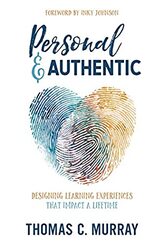
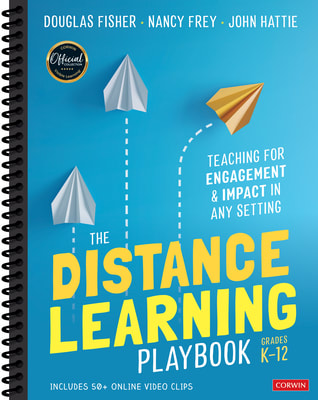
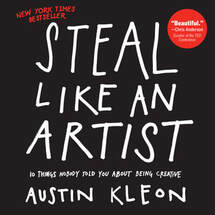
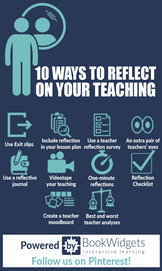
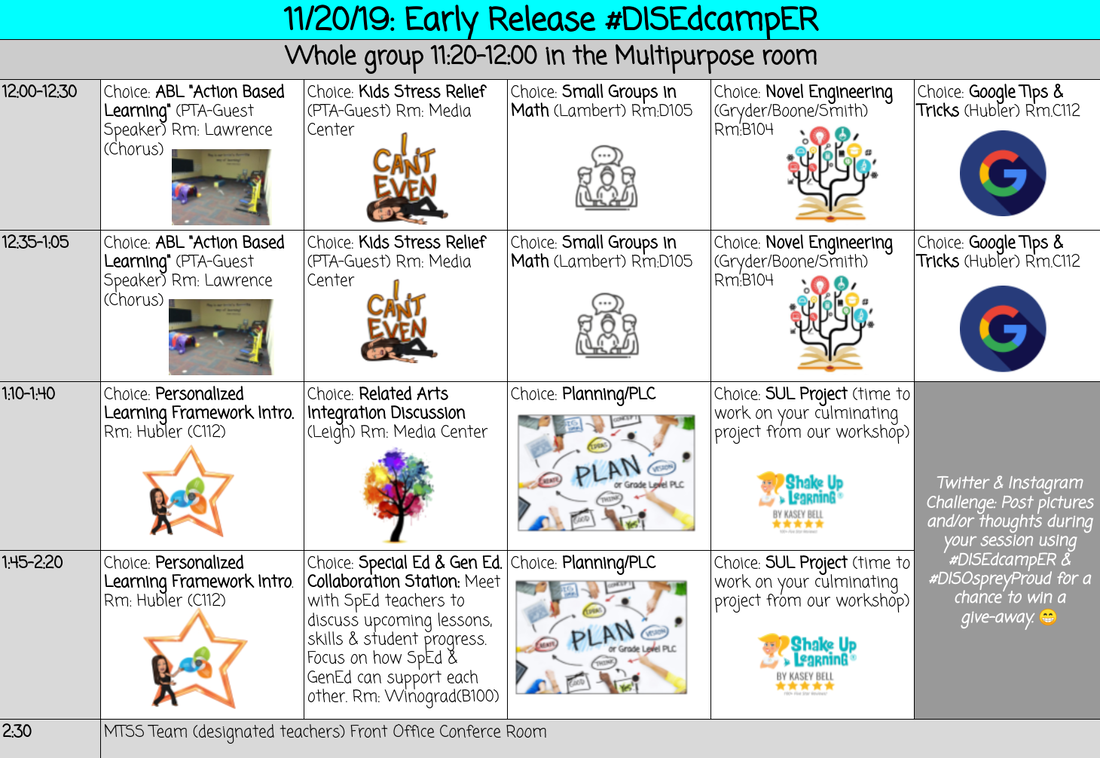

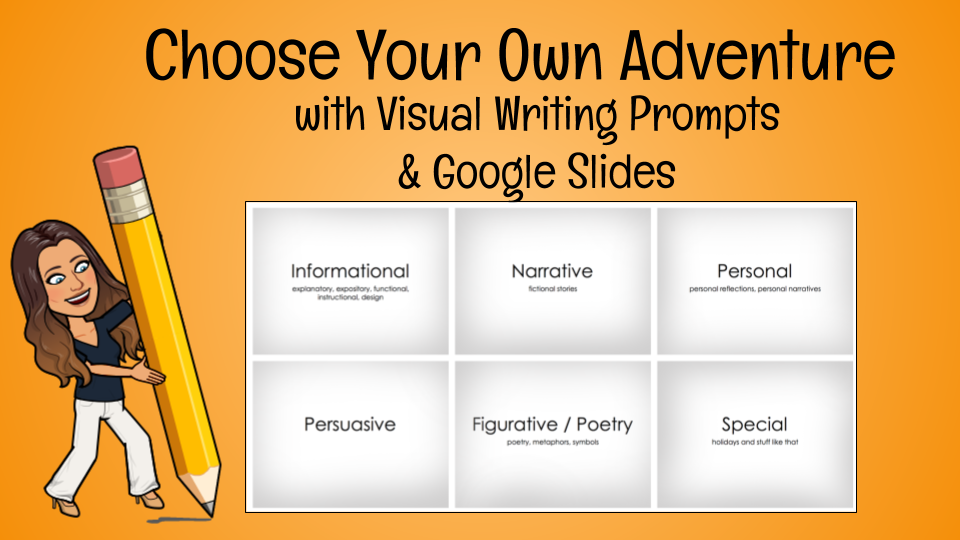
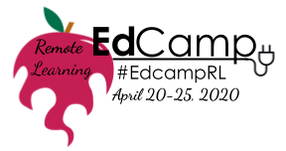
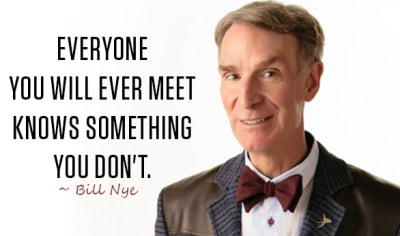
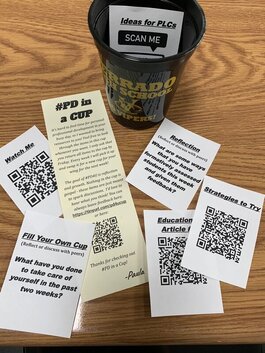

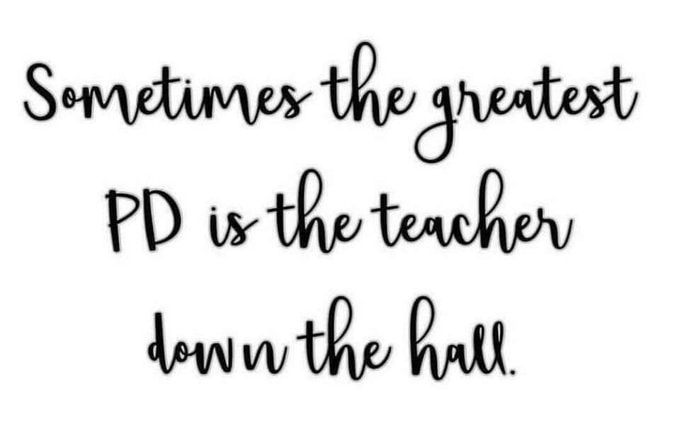
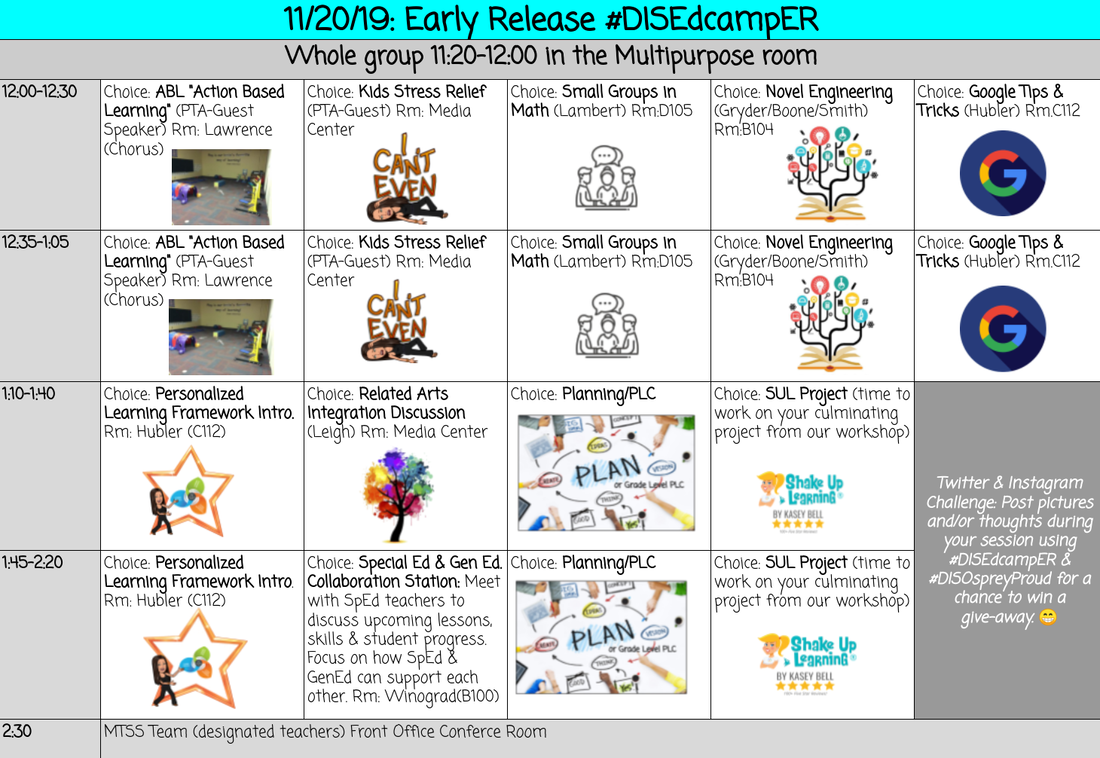
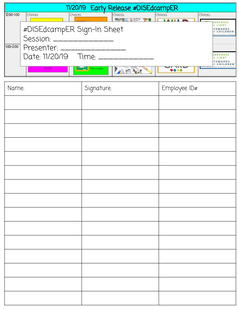

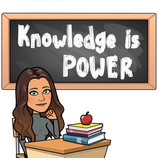
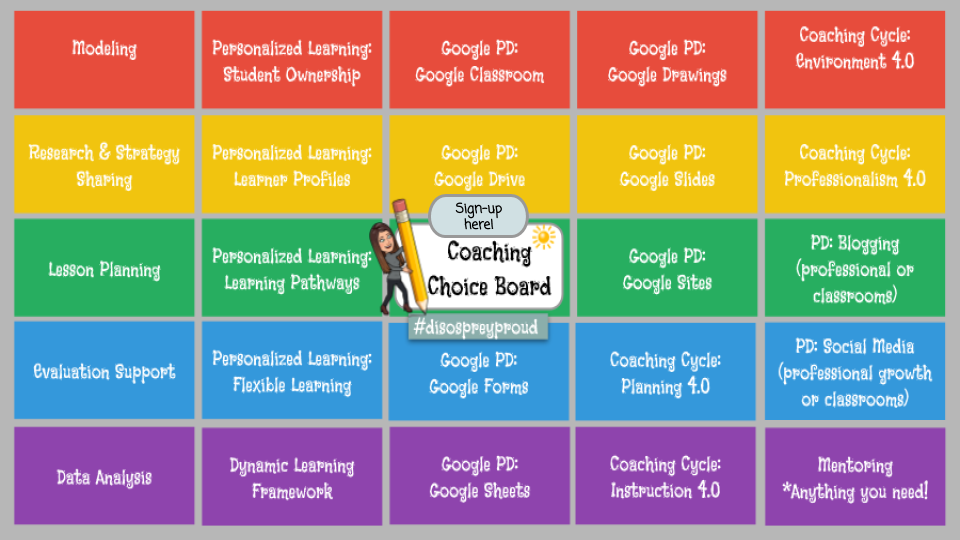


 RSS Feed
RSS Feed