Google Teacher Podcast: Episode 65A while back I had the opportunity to do a podcast with two of my favorite EDU Rockstars, Kasey Bell and Matt Miller. The Google Teacher Podcast has kept me company in the car or on evening walks since January 2017! If you haven't listened to it, you have to check it out! I wasn't a podcast fan until I started listening to this Dynamic Google Duo. When I was on the show, I shared the Google tips and tricks I use as an Instructional Coach. I also created a resource document that included a tracker that I still live by. Since we're wrapping up the year (as crazy as it's been), I've updated the resource page with my 2020-2021 tracker if you'd like to use the template. There's a tab for each month and it's already dated for you! Check out the show notes and the Google Teacher Podcast episode if you want to hear about the other tools I use. Google Sheets Daily TrackerMy tracker gets a little busy by the end of the month, but it's a tab I have pinned in Google Chrome at all times and shared with my work and personal Google accounts. What I love most is that I can access it on any device. You can see that I link everything to this tracker! Anything I need to refer to from my to-do list is linked so I don't need to search for it. I use the left side under my codes for monthly resources, then I use the "Notes" section on the right for teacher names that I have to touch base with as a part of a coaching cycle or flexible check in of some kind. Some of the schedule you see here is copied from week to week, then I fill in the rest as I go. I'll often leave this up on my computer when I leave my room so teachers that stop in can look to see where I am at any given time. Sure, I could use a shared Google calendar to do this, but the time it takes me to create events for every part of my day isn't worth the lost time. Having an entire month on one tab makes it so easy to scroll back and forth so I can fill in my schedule easily. Get your copy of the template today and start planning for next year! Bonus: New Google Sheets Feature!Google Sheets has recently added a long awaited feature which will make this tracker even more useful! You can now add multiple hyperlinks in the same cell! It's pretty self explanitory, but here's a blog post from Alice Keeler if you want to learn more. 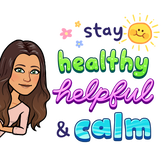 I know it's a little hard to plan too far ahead right now with school closures and 2020-2021 school year uncertainties, but at least you can start exploring what might work for you. Take care! ~Pam @specialtechie
0 Comments
Update!
I had some requests for the Google Form mentioned in the blog post, so here's a link that will force you to make a copy so you can adjust it to fit your needs. I hope it helps!
Teachboost Guest Blog Post
I had the opportunity to write a blog post for Teachboost on using my Coaching Choice Board with teachers, so I figured I'd share it here too. I'd love to hear your ideas, so please comment below or share your thoughts on Twitter.
If you are anything like me, you love a good Youtube or GIF tutorial! I've found a lot of good ones while we've been teaching from home due to quarantine. One of the most popular projects I've seen is the "Virtual Classroom" or Bitmoji Scenes using Google Slides and your Bitmoji. I'm pretty creative, but I couldn't figure out how people made the backgrounds. I don't know about you, but I never think about changing the background of my Google Slides by using the Google image search option. Yep... it's that simple! A YouTube tutorial was shared with me on Twitter by Ms. K Rachel Aarons and I was shocked to see how easy it was! Lindsay Toub also shared a super helpful Wakelet Collection to help you create your own. Check it out below!
Adding Room Accessories to Your Virtual ClassroomWhile I was playing with my virtual office/classroom, I found room accessory clipart that were all in one image. They all matched, so I liked the idea of having these off to the side of my Slides template so I could drag and drop them as needed. I made a quick GIF on how to do this so you can add them individually without having to screenshot them one at a time. I also have my template linked in the button below if you want to start with mine. Other fun Google Slides Creation tutorials...Once you are done creating your own virtual classrooms or Bitmoji scenes (which I spent hours playing with), here are a few more fun tutorials I've found to be really helpful to step up my creativity in Google Slides! Resource: How to create a neon glow effect in Google SlidesResource: How to Create Stickers using Google SlidesResource: Bitmoji Fun! If you want to explore more ways to use your Bitmoji, check out my friend Jen Hall's site TechTips411! The "Freindmoji" cheat sheet alone will make it worth your time! If you haven't created a Bitmoji yet, try it today! Then add the Bitmoji extension to your Chrome web browser to add some fun to your blog posts, presentations, and other classroom resources. Google Slides Master Class The last resource I want to share is the Google Slides Master Class created by Shake Up Learning. I've taken quite a few of her courses and they are all amazing! Right now, they are 50% off to help schools during closures. Here's a link where you can sign up for the course today. If you sign up with the link below, I will get a small percentage as a thank you for sharing her courses. I have bought and participated in her courses many times, so I promise it's worth it. Happy creating! Please tag me in your creations when you're done! ~Pam |
AuthorI'm an Innovative Learning Coordinator in Berkeley County South Carolina and a Google Certified Trainer. Archives
April 2024
Short Cuts
All
|
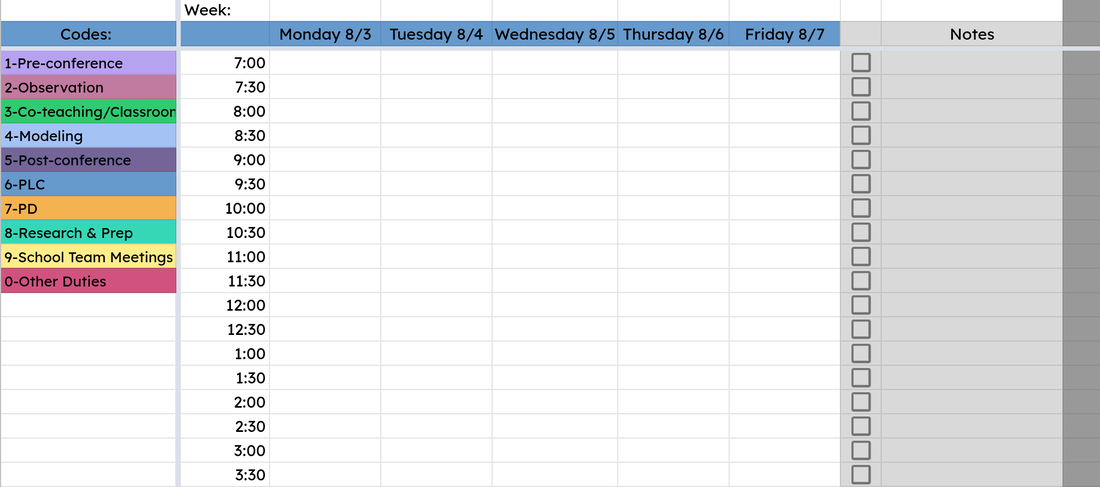
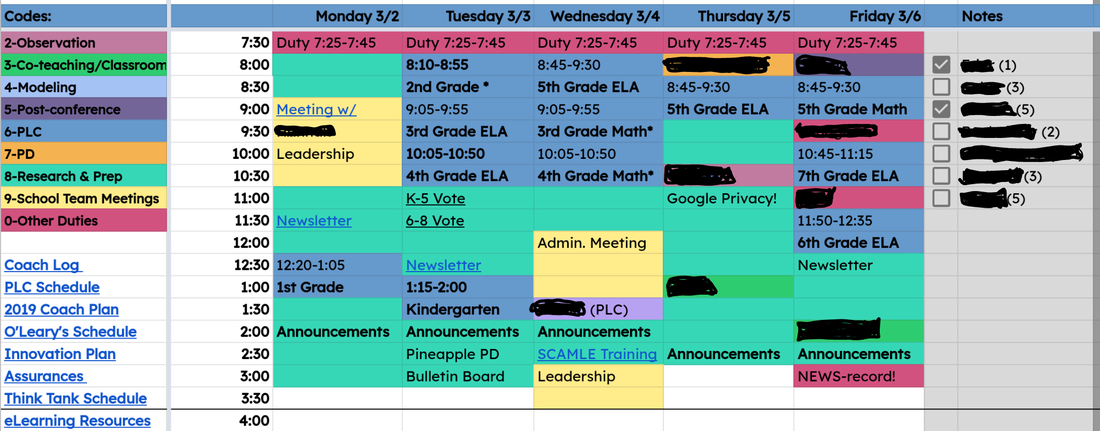


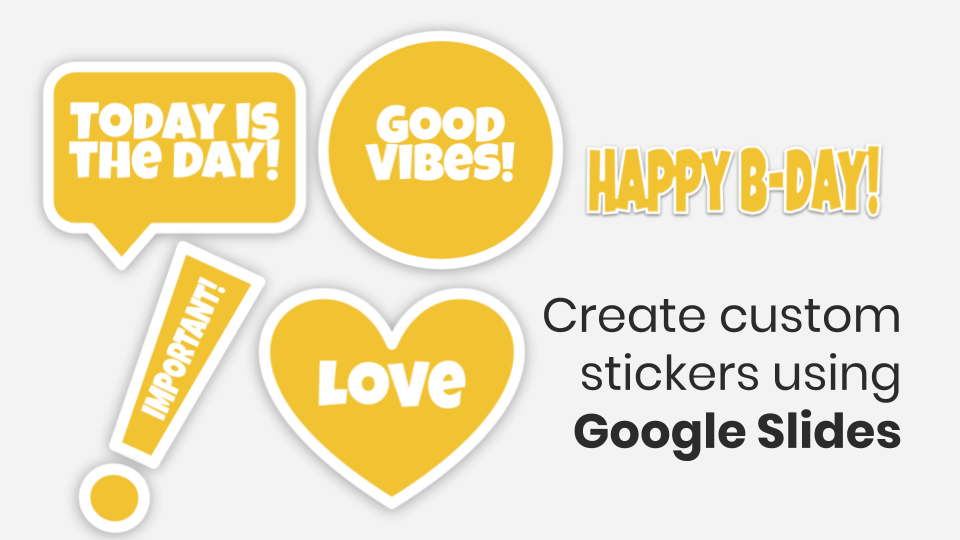

 RSS Feed
RSS Feed