Planning for the 20-21 School YearOne thing we all have in common right now is that we have NO IDEA how to plan for this year. While chatting with some educator friends last week, we decided it's a no-checklist kind of year. Don't get me wrong, we'll have tons on our to-do list, but there isn't a checklist to follow to make back to school easy because no one has done it before! So here's my attempt at making this year less painful... As a coach, I'm trying my hardest to gather things that will help my teachers through an interesting mix of face-to-face and virual learning. They were just getting the hang of the virtual part, then we had to throw in the face-to-face part. That's out of our control, so we are going to try to make the best of it! My first thought was to help them create a workflow to their day so they aren't "live" all day, but they can include their virtual students during the most important times. Below are some guiding questions I found from NIET that might help with the planning process. In our school, we'll also be setting up a clickable schedule where teachers and students can click on the link they need at the right time to join a live meeting with their class. To start with, we'll be setting up a morning, mid-day, and afternoon time that's required. The rest of the live times (since you can't always plan the best teachable moments) will be linked in Google Classroom for easy acces. I'll be posting more after we officially start school to try it out. Guiding Questions for Planning Virtual Lessons✅ Helpful Resources:Google has been sharing a ton of resources to help educators make the best of our current situation and new trends that have surfaced to meet the needs of our students. Here are a few that can be shared with families since they will be in this with us. I'm thinking these would be great to share in your first newsletter or virtual introduction for the year. If you are a GSuite district, there are tons of tools you can use to help make your instruction easy to navigate whether or not you are face-to-face, virtual, or a mix of both. Here are the tools & Extentions I have found really useful since last March when all this started. 📅 Google CalendarGoogle Calendar can be a life saver for you when you are working in a digital enviroment. Using calendar events with a Google Meet link can make it much easier to keep track of time. I have notifications settings for anywhere from 15 to 5 minutes before an event to make sure I stay on schedule. Here are a few posts and resources that might help you if this sounds like something that will help your workflow (including a link to my post on surviving remote learning). 🎥 Google MeetThere's a few different ways to use Google Meet. Right now, the safest way to use it with students is to either go to meet.google.com and create a nicknamed meet from there, or use the Google Meet link in Google Classroom (which also serves as a nicknamed meet where students can't join without the teacher). Below I've linked Eric Curts Google Meet series so you can choose what you need to know. 🖼️ Google SlidesGoogle Slides is one of my favorite Google tools! It's not just about making presentations pretty, but making them effective and engaging. Some of the ways you can use Google Slides to help you teach right now can include:
👩💻 Google ClassroomI won't even try to create my own resources for Google Classroom tutorials when I have access to Kasey Bell's resources! Check out all that she has to offer here. Also, she has an amazing Google Classroom Master class (that I've taken myself) that includes EVERYTHING you would need to know, and then some. If you are new to Google Classroom, do yourself a favor and take this course (which is on sale right now, because she's awesome like that)! Here's the link to the course if the free resources linked above isn't enough for you. Another thing I'd recommend is to listen to her latest Podcast on "How to Create Google Classroom Blended Learning Lessons" (part 3 of a great back-to-school series). 🖱️ExtensionsSome of my favorite extensions to use with the apps mentions above are linked below.
🔗 Wakelet, Edpuzzle, SeeSaw, and FlipgridThese aren't Google tools, but they are sites we will be using a lot this year! As I've mentioned before, I use Wakelet for my #PottyPD and our school newsletter. We also started using it as a "hub" for lesson plans. Here's a post on some of the many ways you can use Wakelet. Flipgrid is an amazing tool to keep your kids engaged and seeing each other even if they aren't in the school building with you. One of my favorite app smashing ideas is to start your Wakelet off with a Flipgrid short (embeded in Wakelet alread) to add your personality into your Wakelet collections. Want to know more about Flipgrid? You can check out the tons of resources already created for educators here. SeeSaw! I haven't used SeeSaw myself much, but I know our K-2 teachers LOVE it! We bought a subscription for our teachers to use this year and they are super excited! I'll be able to share more on how we use it soon. In the meantime, check out their resources for educators here. 💡It's about the instruction & pedagogy, not just the tool!As with any technology integration, you have to think about the purpose before you pick the tool. Here's a Toolkit from Shake Up Learning that will help you plan engaging lessons regardless of the tools you choose to support "Dynamic Learning" in your classroom. Just make sure to not overwhelm yourself and keep self-care on your calendar. I'd also love to hear what you are doing to try to keep yourself same this year. Tag me on Twitter or comment below with you thoughts! ~Pam
2 Comments
What I've decided to do is to write a "Podcast Reflection" post so I can process what I've heard as well as put a plan in place for how I want to use what I learned (or was reminded). I was also hoping to demonstrate this as a form of professional development for teachers and a strategy for students as well. Shake Up Learning Episode #34Anyone that has read this blog before, or follows me on Twitter, knows I am a Shake Up Learning fan! So, what a perfect place to start! This episode can reach almost all educators in some way. If you are a teacher who doesn't have access to Google Classroom, I am so sorry! I would definitley keep fighting for it! You could still use a lot of the ideas with a Learning Management System (LMS) your district already uses. If you already use Google Classroom, you'll still get a lot of ideas from this episode. The ideas listed below are from Kasey's podcast, I'm just highlighting how I use (or plan to) the idea. To Demonstrate Google Classroom as a Tool for TeachersI have quite a few Google Classrooms, but I have one called "Test Class" that I use to show teachers what different features look like on the teacher's side as well as the student side. It's also a great way to test out new features since I don't have students of my own to try it with. Of coures, my poor children (6th and 10th grade) are often in my test classes as well. Then I can log in as them to see what it looks like. They have learned to ignore those. LOL! Hopefully, Google will eventually give us a "student view" so we don't have to have a class just for that, but it works in the meantime! Keep asking for that feature if you want to see it happen too! To Teach an Online Course Kasey mentions Classy Graphics by Tony Vincent as a great example of Google Classroom as an online course, and she's right! I took the course and learned so much! Funny thing is, I knew how to use Google Classroom very well, but I never thought about a couple of his strategies before. 1. Instead of attaching documents as an assignment , you would click submit, but you would put a link to your materials in the class comments so others could comment on them. This works well because the "teacher" doesn't need to remember to "return" the assisnment, and "students" get to view and comment on each others' work easily. It makes for great collaboration and valuable discussion. I use this strategy now with our school Google Classroom. 2. Sharing your documents so anyone with a link can comment. Then you get lots of feedback without anyone editing your document. Tony was good about making a copy of the original document, making the changes, then sharing the link in the comments so you could see what he was trying to explain. Using this with students would be the perfect example of authentic feedback! Ongoing Support and Coaching I use Google Classroom as a "hub" for the teacher's I work with. I have one class for my Google trainings so the teacher's always have access to resources without searching through their emails. I have other classes for teachers that I work with to support their evaluation process. It's a class for just the two of us! No administrators or other teachers. Again, it keeps us from having to keep track of emails and gives a private space to communicate when we aren't working together in person. You can even do this with students... Maybe you have a student with a lot of accommodations that needs a one-stop-shop for helpful strategies, reminders, and encouragement. Really, you can make your Google Classrooms work for anyone. To Facilitate Online Book Studies
To Share Resources and Templates As I mentioned earlier, I have a Classroom for all of my Google Trainings since it's how I keep my Google Trainer certification up to date. Once you are in the Classroom, you have access to all of my sessions, even if you didn't get to come to all of them. I don't require anyone to join unless they attend a session. It's also the easiest way to get resources out to the teacher's without sharing through Drive or email. If you haven't noticed... I obviously am not a fan of email. 😉 *Assign and Discuss Podcast PD This is a new one for me and I can't wait to try it! I'm connected with Laura on Twitter, so if it works for her, I want to try it too! Kasey has a Podcast PD Choiceboard on her site and Laura has a blog post that shows how she used this option for professional development. I can't wait to try it! *Support and Track Challenges & Badges for Teachers I've been wanting to use badges for a while, but I don't want it to take a lot of time to create and share. I need to explore the resources Kasey shared in her post on badging so I can find the easiest one to use with teachers. If I use this with teachers, it might also give them ideas on how to use it with their students. Model the model, right?! If you have ideas on how to use Google Classroom to award and track badeges, please share! Streamline Announcements & Communication with Staff This one is pretty self explanitory... skip the email! Use Google Classroom as your one-stop-shop! *Self-Paced Tutorials I want to add this to my current Google training classroom. The teachers I work with have asked for more virtual options, so this would be a perfect place to share them. My goal is to create videos using Screencastify and WeVideo, then add them according to topic (ie. Google Drawings, Google Forms, etc.). I also want to create GIF style tips for the easy shortcuts and quick tips that some of us take for granted. *To Support Absentees Having assignments posted in Google Classroom can really help those students that have to miss school, but this could also be a great place to communicate with them directly. Since you can assign and share resources to the students you want without sharing with the whole class, it's easy to share something with one student at a time with a personal message so they know they were missed. This can also help with "repeat offenders" to hopefully reduce the number of absences. If they know they are missed, they may be less likely to just stay home and get their work done there. If you are working with teachers, it can show that they are appreciated and their opinions and conversation is missed when they can't be there in person. To Organize and Blend Teacher Workshop Assignment
|
AuthorI'm an Innovative Learning Coordinator in Berkeley County South Carolina and a Google Certified Trainer. Archives
April 2024
Short Cuts
All
|
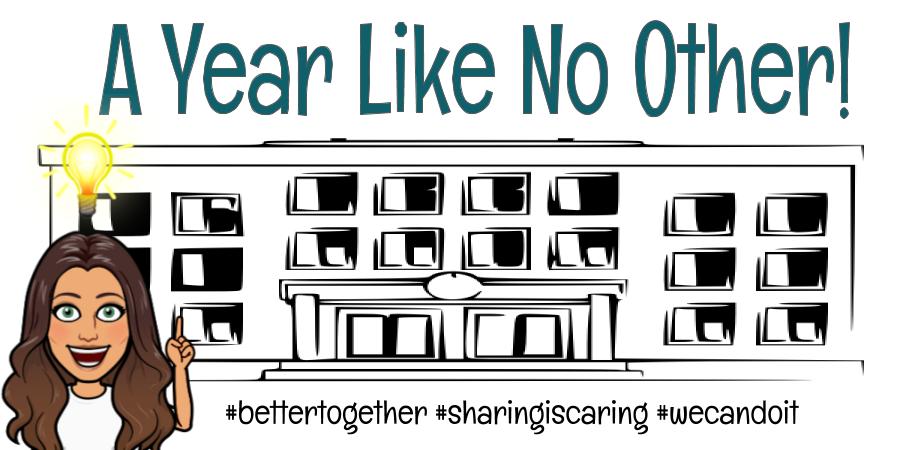
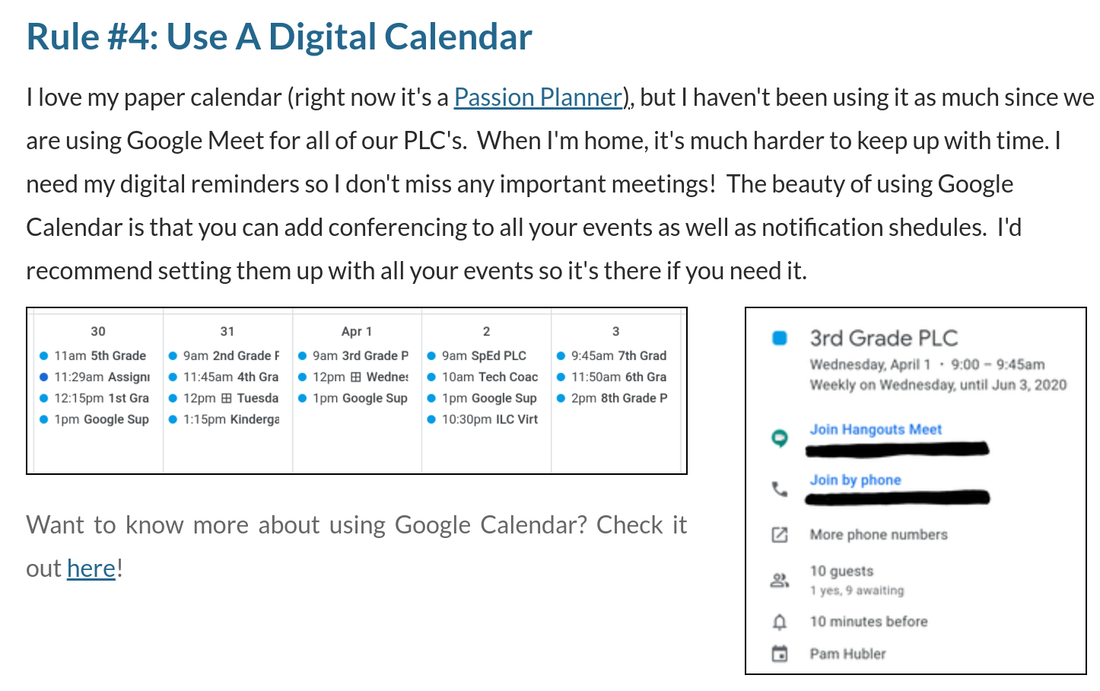

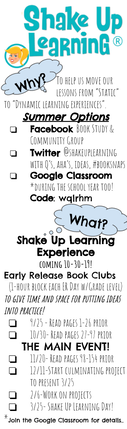
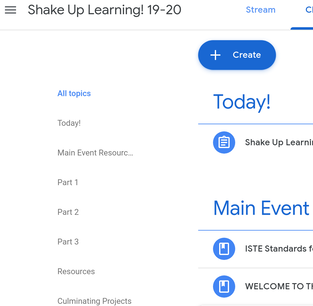

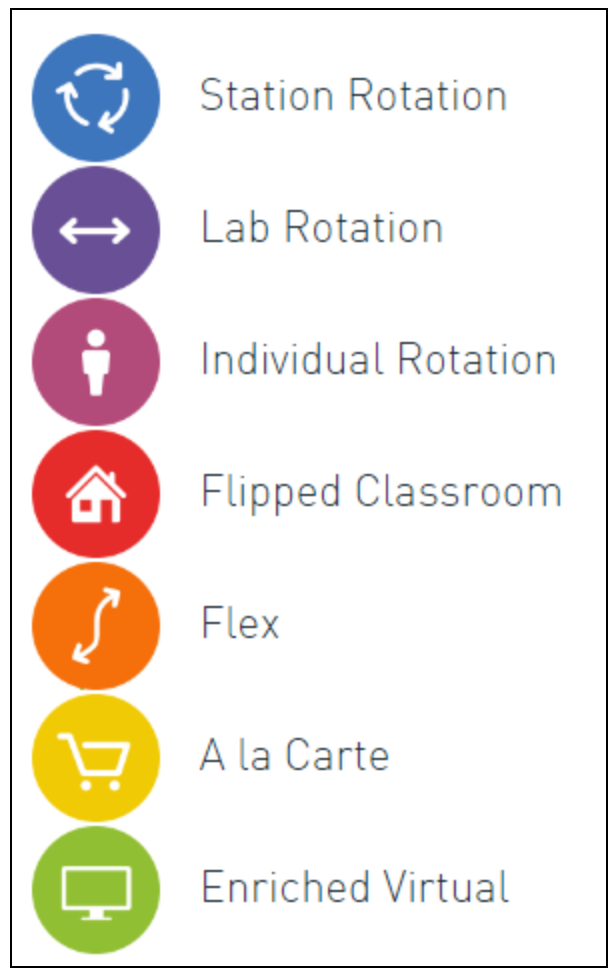


 RSS Feed
RSS Feed