Planning for the 20-21 School YearOne thing we all have in common right now is that we have NO IDEA how to plan for this year. While chatting with some educator friends last week, we decided it's a no-checklist kind of year. Don't get me wrong, we'll have tons on our to-do list, but there isn't a checklist to follow to make back to school easy because no one has done it before! So here's my attempt at making this year less painful... As a coach, I'm trying my hardest to gather things that will help my teachers through an interesting mix of face-to-face and virual learning. They were just getting the hang of the virtual part, then we had to throw in the face-to-face part. That's out of our control, so we are going to try to make the best of it! My first thought was to help them create a workflow to their day so they aren't "live" all day, but they can include their virtual students during the most important times. Below are some guiding questions I found from NIET that might help with the planning process. In our school, we'll also be setting up a clickable schedule where teachers and students can click on the link they need at the right time to join a live meeting with their class. To start with, we'll be setting up a morning, mid-day, and afternoon time that's required. The rest of the live times (since you can't always plan the best teachable moments) will be linked in Google Classroom for easy acces. I'll be posting more after we officially start school to try it out. Guiding Questions for Planning Virtual Lessons✅ Helpful Resources:Google has been sharing a ton of resources to help educators make the best of our current situation and new trends that have surfaced to meet the needs of our students. Here are a few that can be shared with families since they will be in this with us. I'm thinking these would be great to share in your first newsletter or virtual introduction for the year. If you are a GSuite district, there are tons of tools you can use to help make your instruction easy to navigate whether or not you are face-to-face, virtual, or a mix of both. Here are the tools & Extentions I have found really useful since last March when all this started. 📅 Google CalendarGoogle Calendar can be a life saver for you when you are working in a digital enviroment. Using calendar events with a Google Meet link can make it much easier to keep track of time. I have notifications settings for anywhere from 15 to 5 minutes before an event to make sure I stay on schedule. Here are a few posts and resources that might help you if this sounds like something that will help your workflow (including a link to my post on surviving remote learning). 🎥 Google MeetThere's a few different ways to use Google Meet. Right now, the safest way to use it with students is to either go to meet.google.com and create a nicknamed meet from there, or use the Google Meet link in Google Classroom (which also serves as a nicknamed meet where students can't join without the teacher). Below I've linked Eric Curts Google Meet series so you can choose what you need to know. 🖼️ Google SlidesGoogle Slides is one of my favorite Google tools! It's not just about making presentations pretty, but making them effective and engaging. Some of the ways you can use Google Slides to help you teach right now can include:
👩💻 Google ClassroomI won't even try to create my own resources for Google Classroom tutorials when I have access to Kasey Bell's resources! Check out all that she has to offer here. Also, she has an amazing Google Classroom Master class (that I've taken myself) that includes EVERYTHING you would need to know, and then some. If you are new to Google Classroom, do yourself a favor and take this course (which is on sale right now, because she's awesome like that)! Here's the link to the course if the free resources linked above isn't enough for you. Another thing I'd recommend is to listen to her latest Podcast on "How to Create Google Classroom Blended Learning Lessons" (part 3 of a great back-to-school series). 🖱️ExtensionsSome of my favorite extensions to use with the apps mentions above are linked below.
🔗 Wakelet, Edpuzzle, SeeSaw, and FlipgridThese aren't Google tools, but they are sites we will be using a lot this year! As I've mentioned before, I use Wakelet for my #PottyPD and our school newsletter. We also started using it as a "hub" for lesson plans. Here's a post on some of the many ways you can use Wakelet. Flipgrid is an amazing tool to keep your kids engaged and seeing each other even if they aren't in the school building with you. One of my favorite app smashing ideas is to start your Wakelet off with a Flipgrid short (embeded in Wakelet alread) to add your personality into your Wakelet collections. Want to know more about Flipgrid? You can check out the tons of resources already created for educators here. SeeSaw! I haven't used SeeSaw myself much, but I know our K-2 teachers LOVE it! We bought a subscription for our teachers to use this year and they are super excited! I'll be able to share more on how we use it soon. In the meantime, check out their resources for educators here. 💡It's about the instruction & pedagogy, not just the tool!As with any technology integration, you have to think about the purpose before you pick the tool. Here's a Toolkit from Shake Up Learning that will help you plan engaging lessons regardless of the tools you choose to support "Dynamic Learning" in your classroom. Just make sure to not overwhelm yourself and keep self-care on your calendar. I'd also love to hear what you are doing to try to keep yourself same this year. Tag me on Twitter or comment below with you thoughts! ~Pam
2 Comments
My Pencil Made Me Do It #MPMMDI
Over Winter Break I read Carrie Baughcum's book My Pencil Made Me Do It and I absolutely loved it! After posting about it, one of my 5th grade teachers asked if I'd come in and demonstrate Sketchnoting for her class so she could give them another note taking option in class. I was super excited to pull something together for them!
Sketchnoting Wakelet Collection!
I started to gather my resources in Wakelet (which is basically how I plan out my presentations and lessons for kids - give it a try!) so their teacher could add it to their Google Classroom for further research. I figured that the kids that really liked the idea would want to explore more.
Here it is if you want to make a copy of it and add your own resources to it. The Lesson...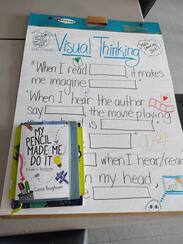
⓵ I talked with the kids about what Sketchnoting is and why it's helpful with the visuals in the Wakelet collection.
⓶ Then I showed them the video from Carrie, "A Beginner's Guide To Sketchnoting". ⓷ After the video, I showed them some of my own Sketchnotes (making sure to mention that I've been drawing a lot longer than them so they wouldn't compare themselves to me or not do it because they don't feel like they can draw). I use them for reflecting and capturing my favorite parts of my professional development books so I always have them with me to refer to. ⓸ Next we talked about icon libraries and how that would help them in different subjects for notetaking. ⓹ Then I showed them the video of student examples, which was perfect because they are not picture perfect examples. I wanted to make sure they understood that it's not about how good the drawing is, it's about their thinking! ⓺Application time: Their teacher then had them re-read a section in their Social Studies workbooks so they could add their visual thinking right in the book or in their notebook. Some of them added speech bubbles next to each paragraph with a character as a summary, some of them drew out a time line, and some of them underlined the vocabulary and drew something that helped them remember what it meant. All great examples! Everyone used Sketchnoting differently, and that's exactly what we wanted to happen. It's personal and unique to each student, just like their beautiful minds!
|
AuthorI'm an Innovative Learning Coordinator in Berkeley County South Carolina and a Google Certified Trainer. Archives
April 2024
Short Cuts
All
|
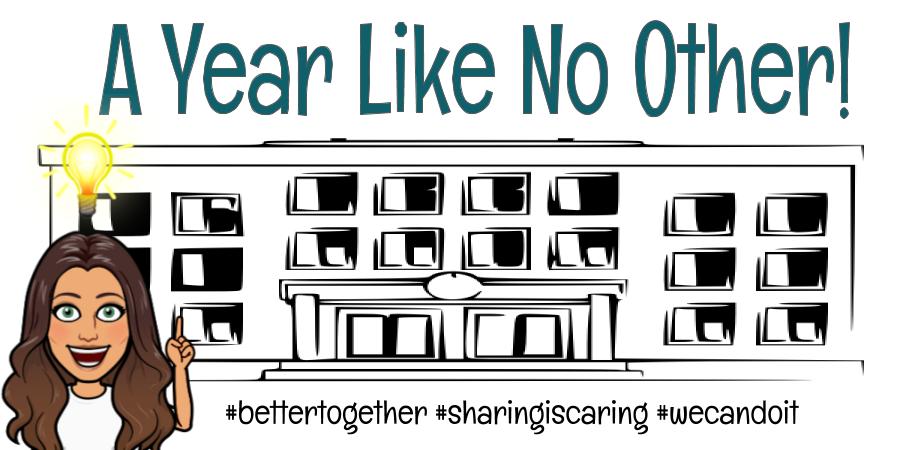
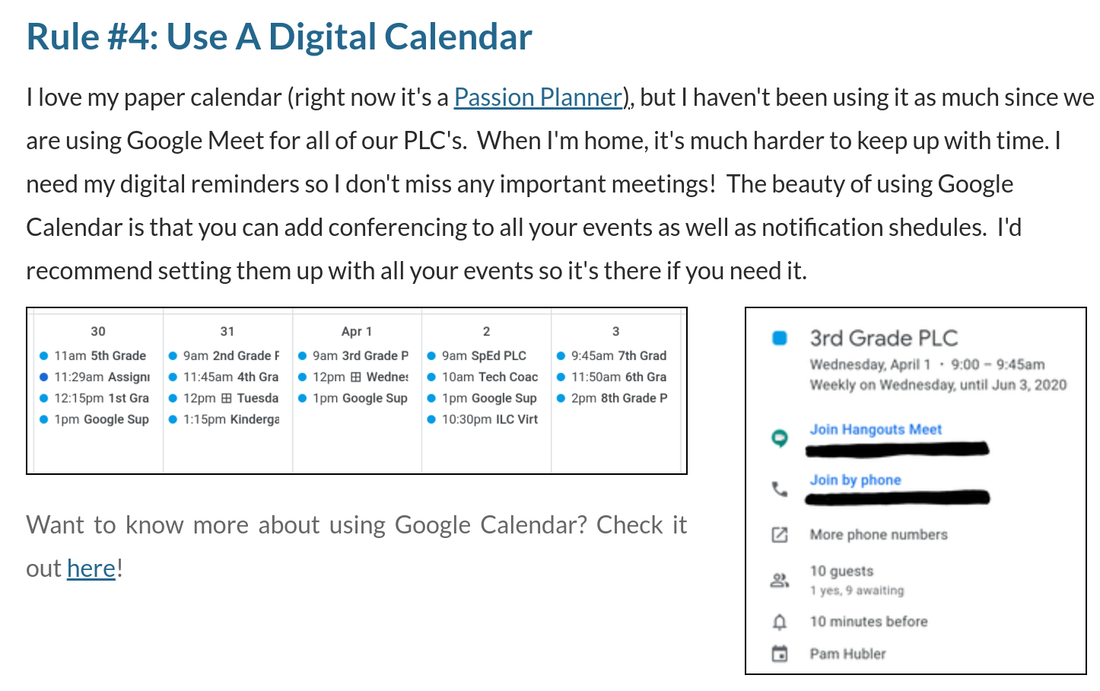

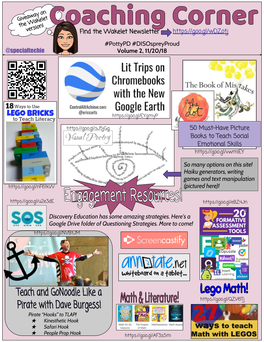
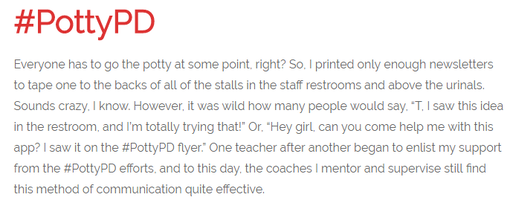


 RSS Feed
RSS Feed