|
My new position requires me to go to 6 different schools throughout the week. As I was trying to think of ways to allow teachers to pick times that work for them, I figured...Google Calendar MUST have appointments capability. After a quick Google search, what do you know...it does and it's very easy!
QR Code creators...
2. Google Chrome extension goo.gl URL Shortener is a really easy way to create QR codes as well as shorten your website URL for easy typing. Once you add it to Chrome, all you have to do is click the icon to the right of the URL you want to create a QR code for, and choose "QR Code". When you see the image, you can right click and save it or copy it to use it immediately. Kids & adults love using QR codes! It's a great alternative to typing a URL yourself and hoping you typed it right. I do recommend adding the shortened URL to the bottom of your QR codes when you display them for those who don't have a QR scanner on their phone or iPad. I could go on with ways to use QR codes, but that's for another post. :) Have fun!
|
AuthorI'm an Innovative Learning Coordinator in Berkeley County South Carolina and a Google Certified Trainer. Archives
April 2024
Short Cuts
All
|

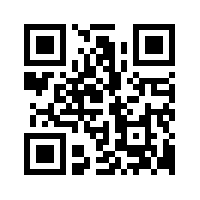

 RSS Feed
RSS Feed