#ditchbook Style Writing for Students
"Blogging" with Google SlidesCreate Content & Read, Write, Share - these two chapters in the book got me thinking! In his A-to-Z list of ideas, Matt says, "Turn student writing into a digital and collaborative activity. Students publish blog posts and classmates read others' work and add comments." When I think digital and collaborative, I think of the amazing power of GSuite for Education. Step 2: Change the layout of your Slides If you want them to be able to print them or save as a PDF book at the end of year, change the slide size to be paper size. I usually change it to be 8 x 10.5 inches so it fits nicely on a sheet of 8.5 x 11 inch printer paper. You can change this setting by going to File Page Setup Custom then type in 8 and 10.5 in the boxes making sure it says "inches" after the measurements. The GIF below will walk you though the steps. Note: If you want to make a GIF yourself, using Gyazo GIF is an easy way to do it! Step 3: Share as an assignment in Google Classroom Once you are done creating your blog template, you can share it with your students in Google Classroom. If you add it from Google Drive, then you will have the option to force make a copy per student so they don't edit your template. It looks like the image below. Make sure to choose the last option "Make a copy for each student", then assign. Ways for others to view the "Blog"
6 Comments
Aubrey
4/6/2018 08:53:03 pm
This might be a good way to control the privacy settings, as well - I feel like it's easier to do that (or at least people feel more comfortable with it) than on true blogging sites!
Reply
Nanci
4/21/2018 05:52:03 pm
This is a great way to introduce students to blogging without them having to learn a whole new platform, especially for students in the younger grades. Thanks for sharing!
Reply
4/26/2018 06:19:38 am
If you create any with your students, please share! I'd love to see their creations. 😀 Thanks for the feedback!
Reply
Your comment will be posted after it is approved.
Leave a Reply. |
AuthorI'm an Innovative Learning Coordinator in Berkeley County South Carolina and a Google Certified Trainer. Archives
April 2024
Short Cuts
All
|
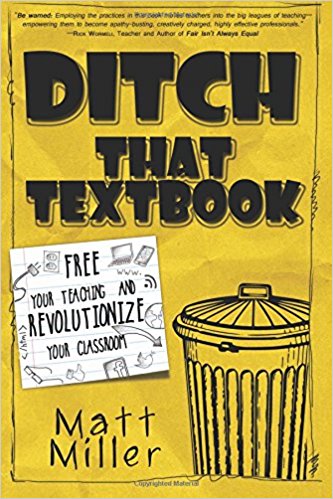
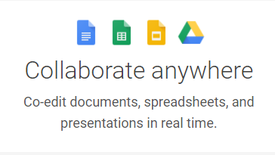
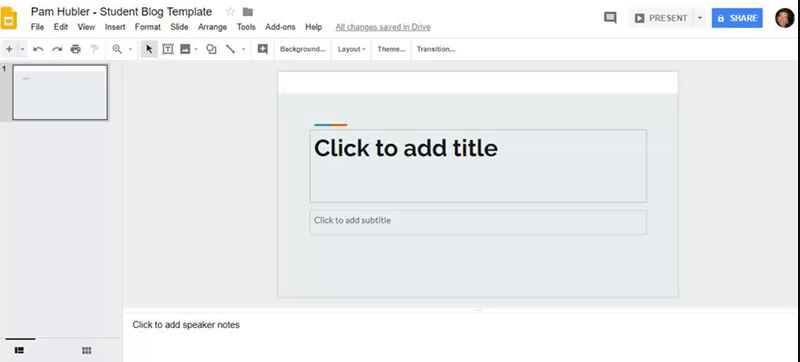
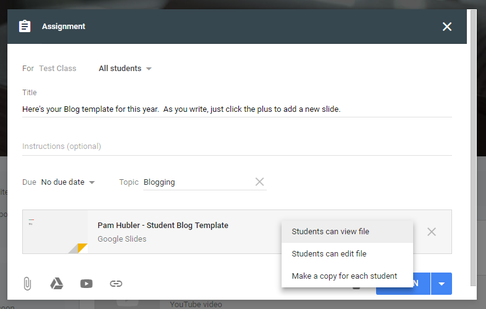
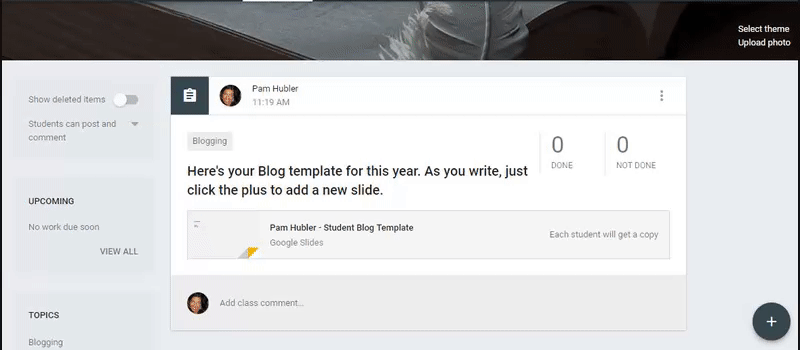
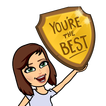

 RSS Feed
RSS Feed