#DitchSummit Inspired!Okay, so I'm a PD geek! This is nothing new to anyone who knows me... This is when blogging is really effective! As soon as you get an idea, you can write about it and share it with the world (well, the small part of the world who reads my blog). 😉 That being said, while watching one of the Ditch Summit session with Tony Vincent, it made me think of all the ways we can teach "on-the-fly" with GSuite tools. Yes, planning ahead is the best way to have awesome lessons, but sometimes you get a brilliant idea that only works RIGHT NOW. This is when GSuite tools come in handy! DitchSummit Notes:
Day 6: Tony VincentI learned so much from Tony in less than an hour, I can't wait for the course! Here are some of the tips he shared, along with the notes from the session. Hopefully they make sense without watching the video. Let me know if you have any questions after reading it. 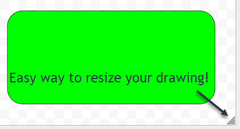
Time to Explore! I hope the ideas & links I shared here will give you plenty to check out if you want to use Google Drawings more effectively. Maybe you don't use it at all and need a reason to check it out. If you want to learn more, I'm signed up for Tony's class beginning in February, so maybe I'll see you there! 😁 P.S. Thank you Matt Miller for putting on this amazing "PD in your pajamas" opportunity every year! You can find out more about #DitchSummit here.
0 Comments
Your comment will be posted after it is approved.
Leave a Reply. |
AuthorI'm an Innovative Learning Coordinator in Berkeley County South Carolina and a Google Certified Trainer. Archives
April 2024
Short Cuts
All
|

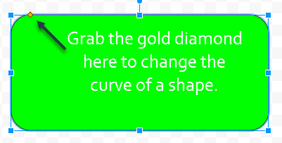

 RSS Feed
RSS Feed