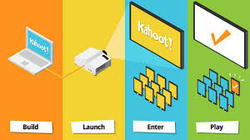 Kahoot! is one of the coolest ways to take a "test"! Is it a game or is it a test, you ask? Well...it's both. Kahoot! is a web-based student response system that is highly engaging and has many educational purposes. Students can use a phone, computer or tablet to answer questions. No app needed, just the web.
0 Comments
Your comment will be posted after it is approved.
Leave a Reply. |
AuthorI'm an Innovative Learning Coordinator in Berkeley County South Carolina and a Google Certified Trainer. Archives
April 2024
Short Cuts
All
|
||||||||||||||||
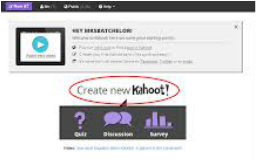
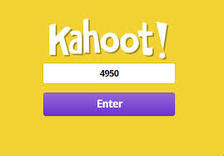

 RSS Feed
RSS Feed