Problem: In the beginning of this year, I started a new job as a Reading Coach for a K-8 school. I asked about how PLC's ran, what worked, what didn't work, etc. During that discussion, my Principal asked how we could improve the communication between administration and the teachers asking questions or needing feedback during PLC's if they weren't able to attend. In previous years, the Reading Coach had a great PLC agenda/notes template, but knowing when they were filled out or even if there were questions was hard for administration to keep up with. Our Principal really wanted to know if she could get a notification each time a PLC was held, but using a Google Team Drive, she'd have to just check the folders every day or watch the activity panel. We all know that is a time consuming task and not very productive. I knew we could use our GSuite tools to do it, just needed to figure out the best way to use them effectively! I'm sure there are add-ons and extensions for this, but we needed to keep it simple to be productive. Solution: I racked my brain and searched for easy solutions, I knew there had to be a way! I guess I never really stopped thinking about it, then it literally came to me first thing the next morning as if I was still working on the problem in while I slept! Here's what I did... DIY Details...We have a template created in case anyone wants to make a copy of it for their own PLC's. In the Google Team Drive, we also have a folder per grade level, then a folder per month to keep them organized through out the year. That's the easy part, most of you probably have a similar system. The part I decided to add to the bottom of the template is a "Submit" button. Since I usually facilitate the meetings, all I do at the end of the meeting (or once I review it to make sure it makes sense) is click the button at the bottom of our document to open the Google Form for me to submit the URL. I created the "button" using the "Insert Drawing" feature the Google Doc, then added the hyperlink to the Google Form (pictured below) to that image. The only thing I had to do ahead of time, was create the spreadsheet to go with the Google Form so Administrator(s) could choose how they got notifications. Yes, you can use add-ons for this, but I wanted them to know how to do this easily (and show them it was possible in case they wanted to use it on other forms they created). To explain this, I did a test submission so my Principal could see the responses. In that spreadsheet, I also added a row of check-boxes (LOVE this feature BTW!) and a column for Administrator notes so she could use it as documentation for follow-up purposes. Now, all she has to do is open this sheet to get to all of the PLC notes. We did move this spreadsheet to a different Team Drive to keep it private from the rest of the school who has access to the staff Team Drive. The last part of this communication process is to check the last PLC agenda at the beginning of the next session to review the comments Administrators added to the document. We can do this easily by linking the agenda into the "review of last agenda" section at the beginning of each PLC. We may change this a little as the year goes on, but for now... everyone is happy with the quick turnaround for feedback. I hope this helps! Let me know if you have any questions or ideas to make it better. Thanks for reading! ~Pam @specialtechie
|
AuthorI'm an Innovative Learning Coordinator in Berkeley County South Carolina and a Google Certified Trainer. Archives
April 2024
Short Cuts
All
|

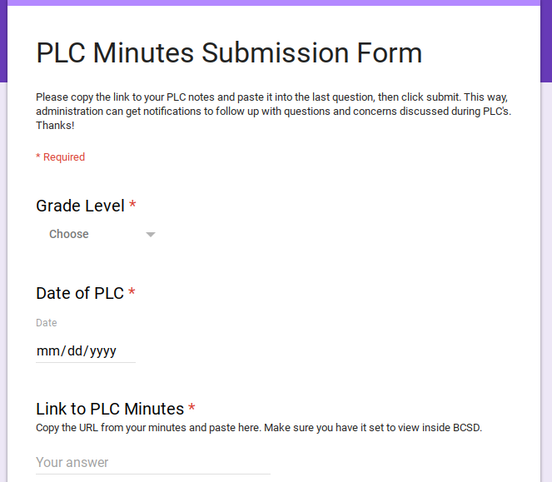
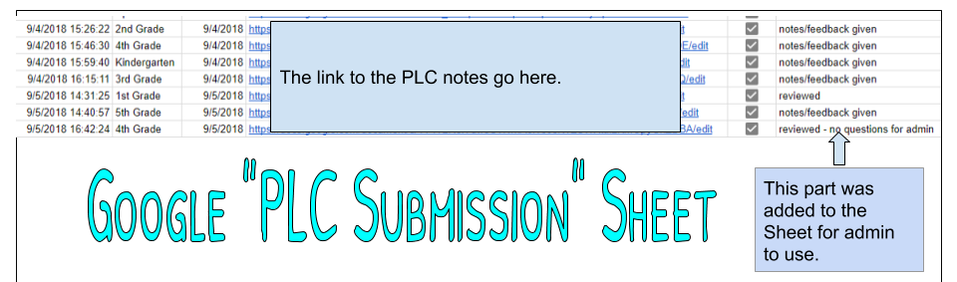
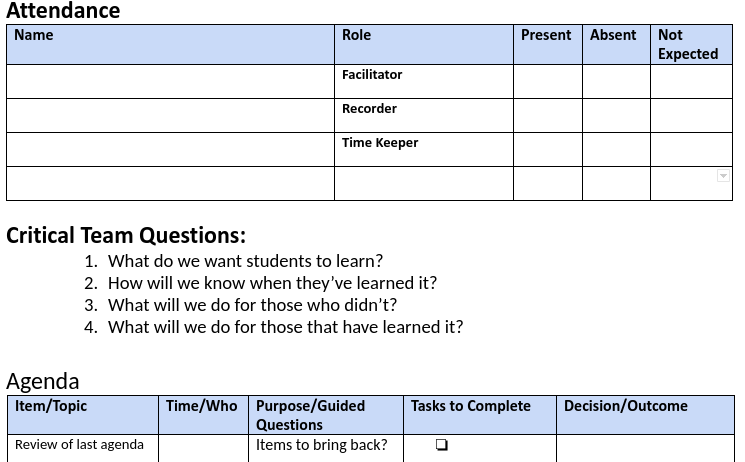

 RSS Feed
RSS Feed